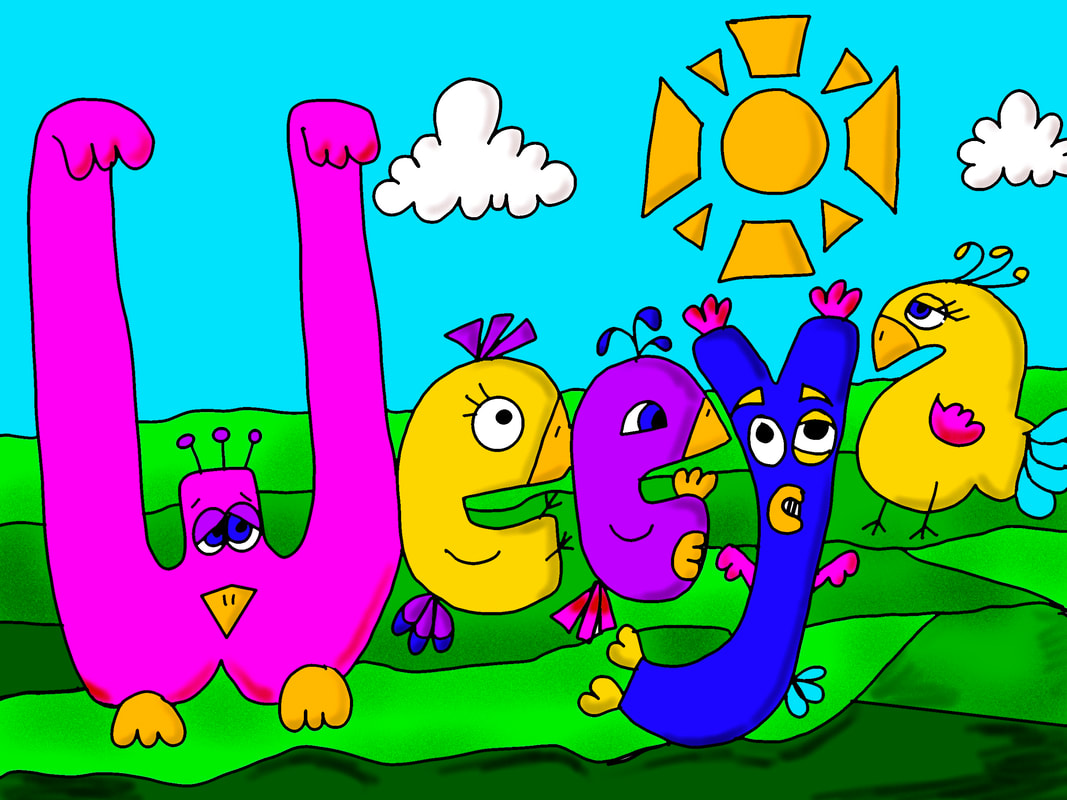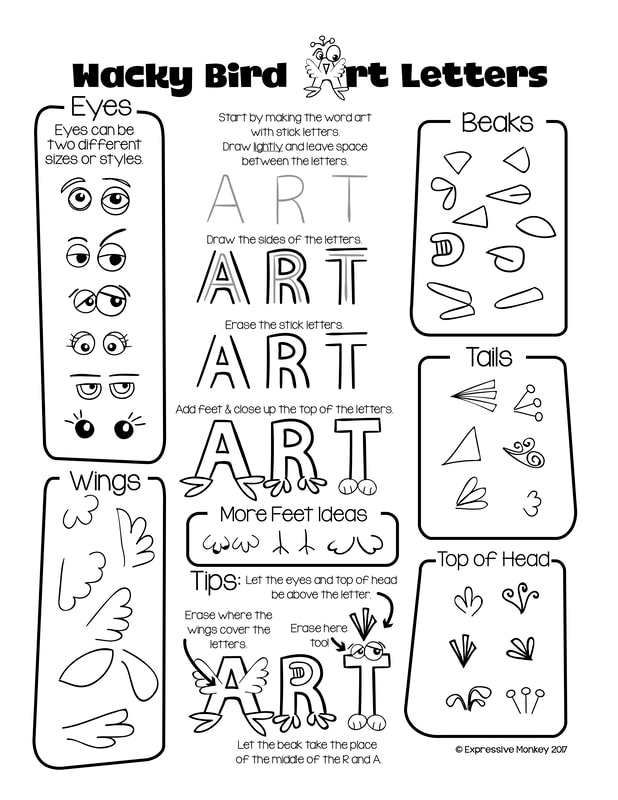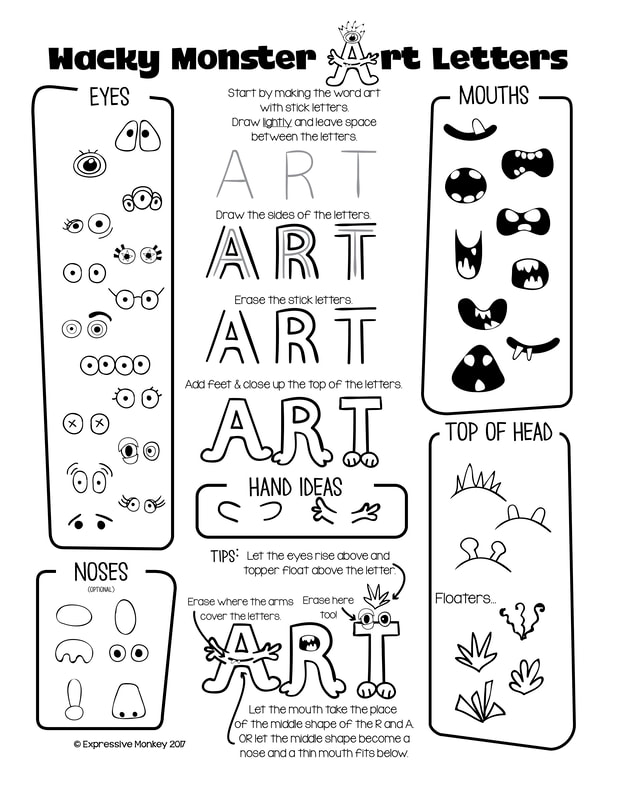Balance
Balance - Step 1
Learning Targets:
- I can draw bubble letters using different types of lines.
- I can create characters using different types of lines and shapes.
- I can insert an image i draw onto the iPad.
To Do:
Watch attached instructional video.
https://youtu.be/J_-UCoHy8VE
1. On a white sheet of paper, turn it landscape.
2. Using large letters, write your first name out. Write your name large.
3. Now draw around each letter. (See alphabet examples below.)
4. Erase the skeleton.
5. Change the letters to birds, monsters or both. (See Wacky Art Letter examples attached.)
6. If time allows, add an environment for your creatures.
7. Take a picture of your sketch using the iPad.
Birds must have: eyes, beaks, tails, wings, feet and top of head designs.
Monsters must have: eyes, mouth, top of head or floaters, hands and nose designs.
- I can draw bubble letters using different types of lines.
- I can create characters using different types of lines and shapes.
- I can insert an image i draw onto the iPad.
To Do:
Watch attached instructional video.
https://youtu.be/J_-UCoHy8VE
1. On a white sheet of paper, turn it landscape.
2. Using large letters, write your first name out. Write your name large.
3. Now draw around each letter. (See alphabet examples below.)
4. Erase the skeleton.
5. Change the letters to birds, monsters or both. (See Wacky Art Letter examples attached.)
6. If time allows, add an environment for your creatures.
7. Take a picture of your sketch using the iPad.
Birds must have: eyes, beaks, tails, wings, feet and top of head designs.
Monsters must have: eyes, mouth, top of head or floaters, hands and nose designs.
Balance - Step 2
Learning Target: I can insert my sketch onto the iPad and recreate my sketch.
To Do:
Watch the instructional video and follow along.
https://youtu.be/EBxU1YNZ68Y
1. Open your stack in Procreate and click on the + sign and choose screen size,
2. Click on the Wrench/Add/Insert a Photo. Choose our drawing.
3. Adjust your sketch to fill the canvas.
4. Add a layer and change the name to Drawing Layer.
5. Trace the sketch.
To Do:
Watch the instructional video and follow along.
https://youtu.be/EBxU1YNZ68Y
1. Open your stack in Procreate and click on the + sign and choose screen size,
2. Click on the Wrench/Add/Insert a Photo. Choose our drawing.
3. Adjust your sketch to fill the canvas.
4. Add a layer and change the name to Drawing Layer.
5. Trace the sketch.
Balance - Step 3
Learning Target: I can separate my colors in layers & I can name the layers.
To Do:
Watch and follow along with the instructional video.
https://youtu.be/DyDRUlQt9Uo
1. Go to your stack and open your bubble letter project.
2. Turn on Reference on Drawing Layer.
3. Create a layer for every color you use. (Rename the Layer with the color name.)
4. Color drop entire project.
To Do:
Watch and follow along with the instructional video.
https://youtu.be/DyDRUlQt9Uo
1. Go to your stack and open your bubble letter project.
2. Turn on Reference on Drawing Layer.
3. Create a layer for every color you use. (Rename the Layer with the color name.)
4. Color drop entire project.
Balance - Step 4
Learning Target: I can add shadows to my project using Alpha Lock.
To Do:
Watch the instructional video and follow along.
https://youtu.be/yD0e67LBqBU
1. Open project in Procreate.
2. Alpha Lock all color layers.
3. Go to Brushes/Materials/Noise brush.
4. With first color layer, color pick the color and darken the color slightly.
5. Add shading to the edges of color to create the shade.
6. Repeat this for all colors.
7. Save as a JPEG to your Chromebook/Computer.
To Do:
Watch the instructional video and follow along.
https://youtu.be/yD0e67LBqBU
1. Open project in Procreate.
2. Alpha Lock all color layers.
3. Go to Brushes/Materials/Noise brush.
4. With first color layer, color pick the color and darken the color slightly.
5. Add shading to the edges of color to create the shade.
6. Repeat this for all colors.
7. Save as a JPEG to your Chromebook/Computer.